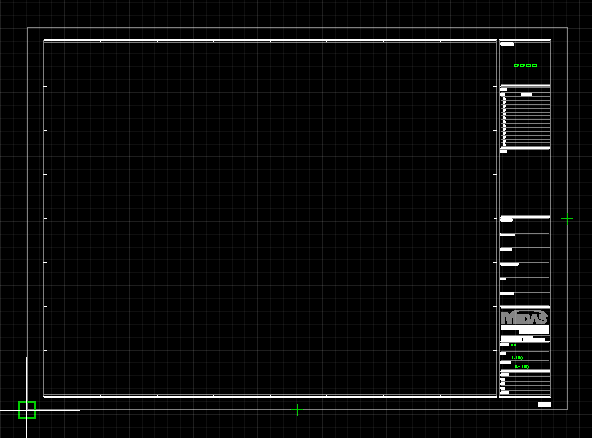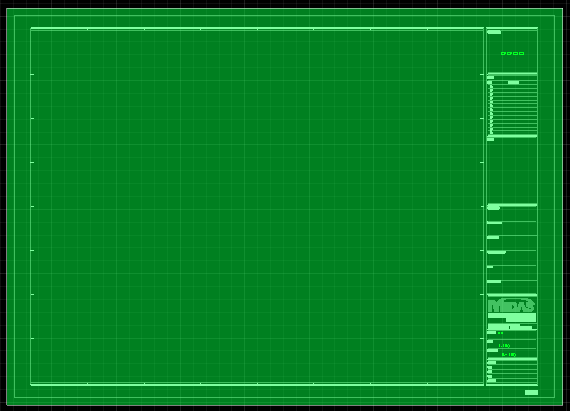Feature Summary
[Shortcut Command: SH]
Define a new sheet block.
Function Explanation
Drawing > Define Sheet Format
Execute the function through drawing → sheet format definition or the SHEET command.
A sheet format definition is similar to a block definition and also has the characteristics of a block. The sheet must specify the area as the object that governs the scale along with the view area and window area, and the sheet scale must be specified as the governing scale.
To define a sheet format, the user needs to include a sheet information tag in the users own sheet style.
Name: Enter or select a name for the sheet format definition. The name can be up to 255 characters long and can contain letters, numbers, and spaces. However, special characters used by the operating system or this program for other purposes are excluded.
Preview: If the user selects an existing sheet format in the name item or select an object when defining a new sheet format, it is displayed in the preview window.
Set
Current Scale: Enter the dominant scale of the currently defined sheet object. The default value is 1/1.
Sheet Size: Select the size of the currently defined sheet. The program also does not judge the validity of the sheet size in consideration of the extent or scale of the area. The set value becomes the information value of the sheet size information tag and is designated during continuous printing.
Base Point: Specifies the insertion point of the sheet format. The default is 0,0,0.
Assign on Screen: If checked, the selection point button and X, Y, Z values are disabled and the values are ignored. When the dialog box is closed by clicking OK, the insertion point is requested through the command prompt.
Pick Point : Temporarily closes the dialog box so that the user can assign an insertion point to the current drawing. Clicking the button temporarily closes the dialog box and sets the insertion point on the screen. When returning to the dialog box, the coordinates of the specified insertion point are displayed in the dialog box.
X : Specifies the X coordinate value of the insertion point.
Y : Specifies the Y coordinate value of the insertion point.
Z : If there is a value assigned by another application, that value is displayed.
Object : Specify the object to be included in the sheet format definition.
On-Screen Designation: If checked, the object selection button becomes inactive, and when the dialog box is closed by clicking OK, object selection is requested through the command prompt.
Select Object: Click the button to temporarily close the dialog box and select an object on the screen. When the user has finished selecting objects, press Enter to return to the dialog box.
Quick Selection : Select objects using the Quick Selection dialog box.
Keep: After block definition, the selected object is kept as the original individual object.
Convert to Sheet: After defining the sheet format, the selected object is converted to a sheet reference object.
Delete: After defining the block, the selected object is deleted.
Selected Objects: The number of selected objects is displayed separately by scale characteristics. [midas information CAD function]
Area: Area can be set after selecting objects.
Auto Designation: When an object is selected, it automatically calculates the sheet width and sheet height by figuring out a rectangle that includes all objects.
Area Selection: If the user unchecks the automatic designation, the user can specify the sheet area on the screen. The sheet area cannot exceed the object selection range (sheet width and sheet height calculated by automatic designation).
Click Select object from among the items in the dialog box to specify a sheet object of the sheet format to define and press Enter or the Space Bar button.
If the user specifies each item in the dialog box like this, the dialog box is displayed again, and after completing all settings, click the OK button to complete the sheet format definition.
The defined sheet format is registered in Entity > Entity in Use > Sheet Item in the left worktree. For details on the options, please refer to the item descriptions below.
Redefining Registered Entities: If a registered entity is overridden, the entity is updated in all windows. However, in case of canceling the command, the command is canceled only in the current window, and the command cancellation is not applied to the registered entities.